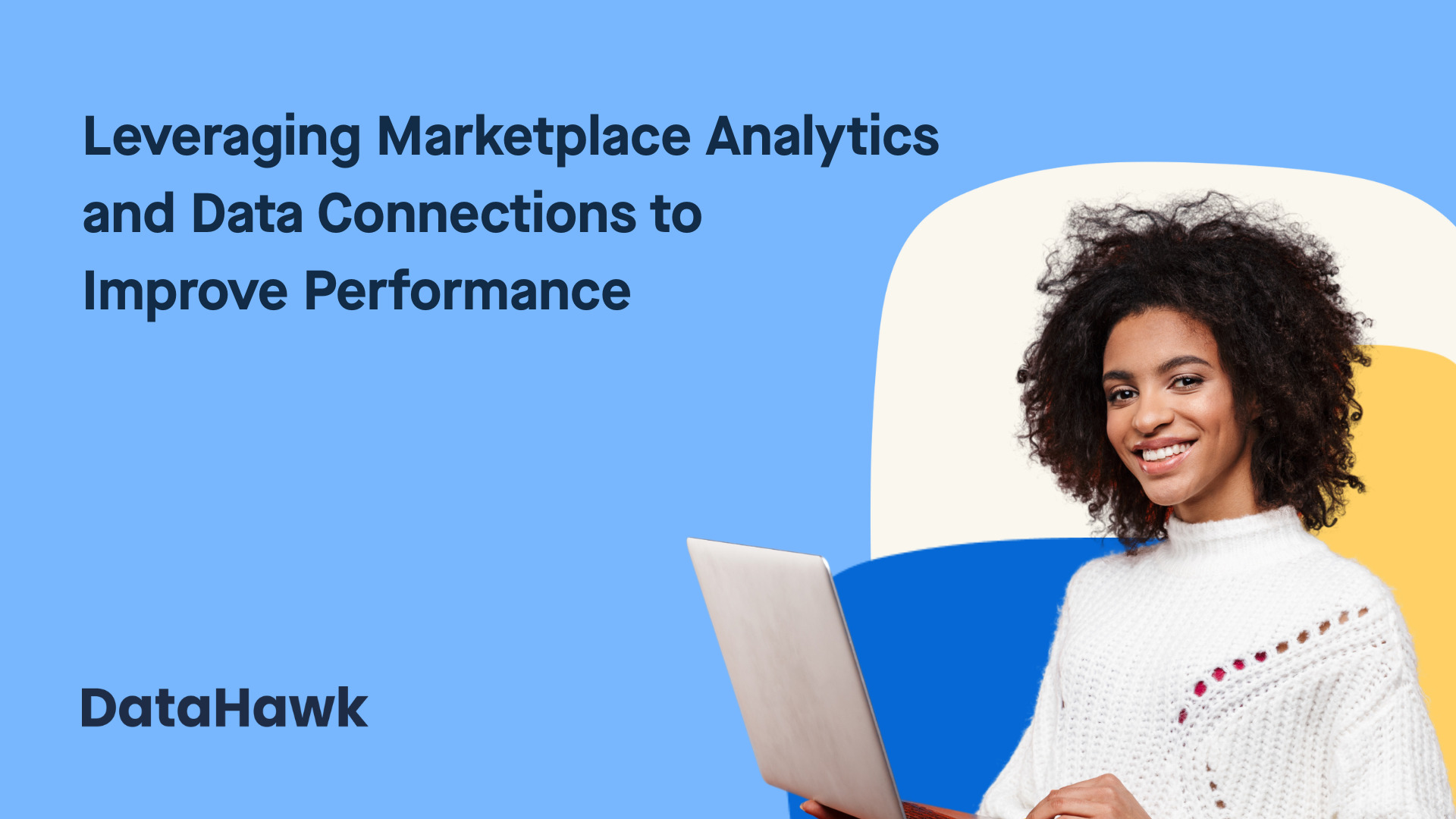
Leveraging Marketplace Analytics and Data Connections to Improve Performance
Executive insight: Sustainable growth on Amazon and Walmart depends on two capabilities: continuous digital shelf analytics
Stay ahead with expert insights, deep analysis, and real-world playbooks
on analytics, ads, the digital shelf, and more.
Subscribe to our exclusive newsletter for the competitive edge you need. Get essential tips, trends, strategies, and the latest news to elevate your business.
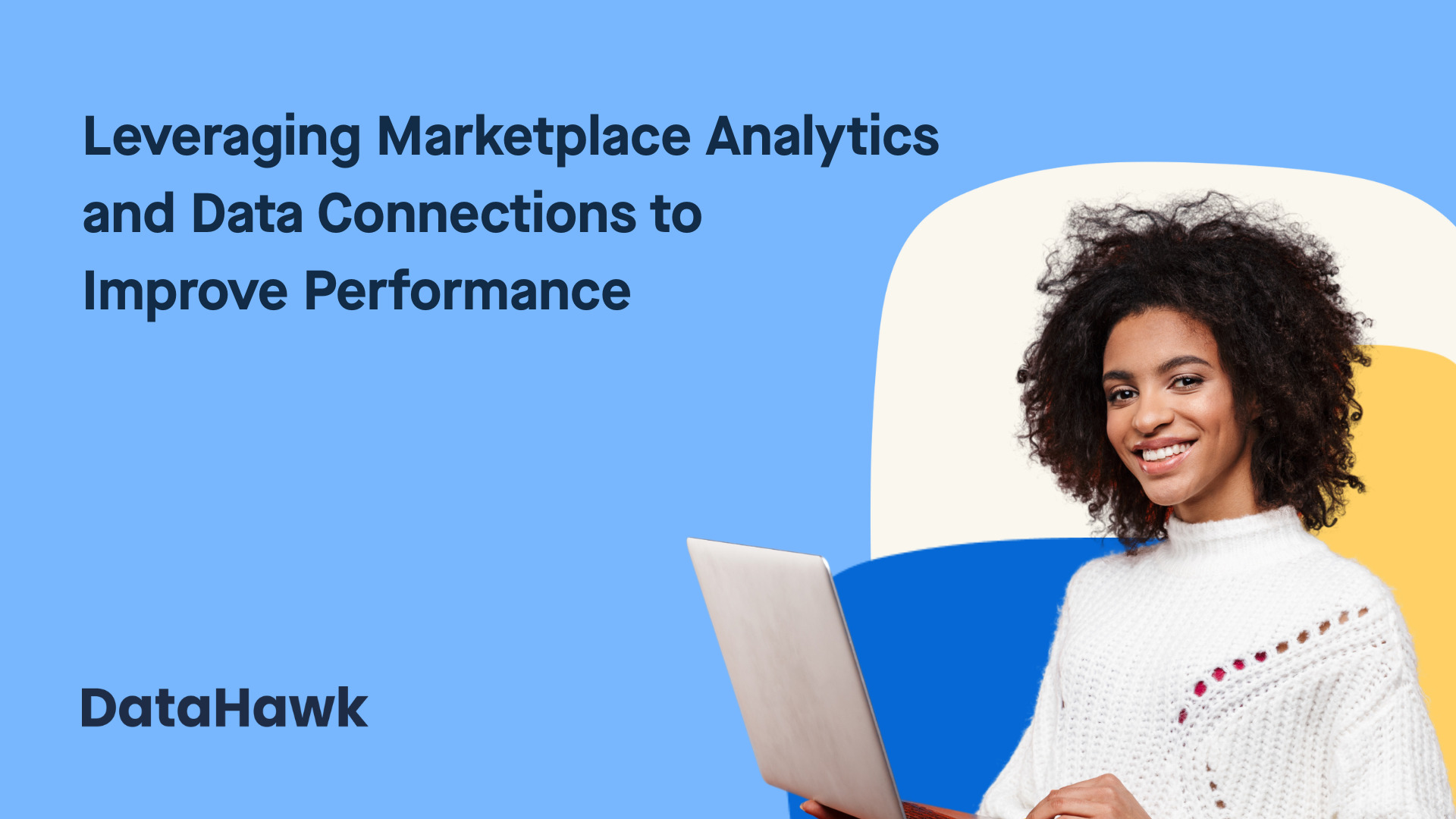
Executive insight: Sustainable growth on Amazon and Walmart depends on two capabilities: continuous digital shelf analytics
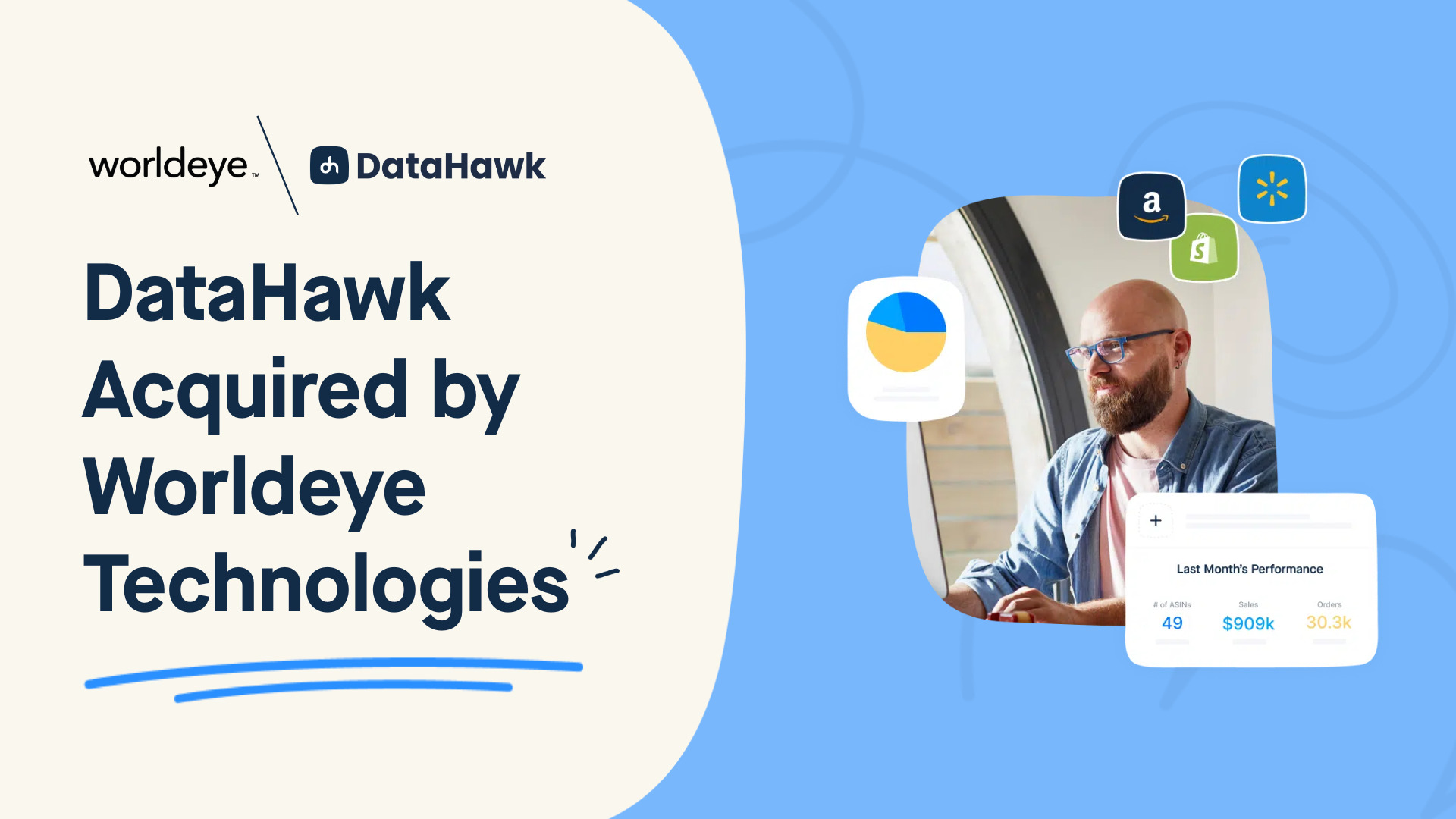
On March 15th, 2025, Worldeye Technologies, the parent company of Viral Launch and BidX, acquired DataHawk
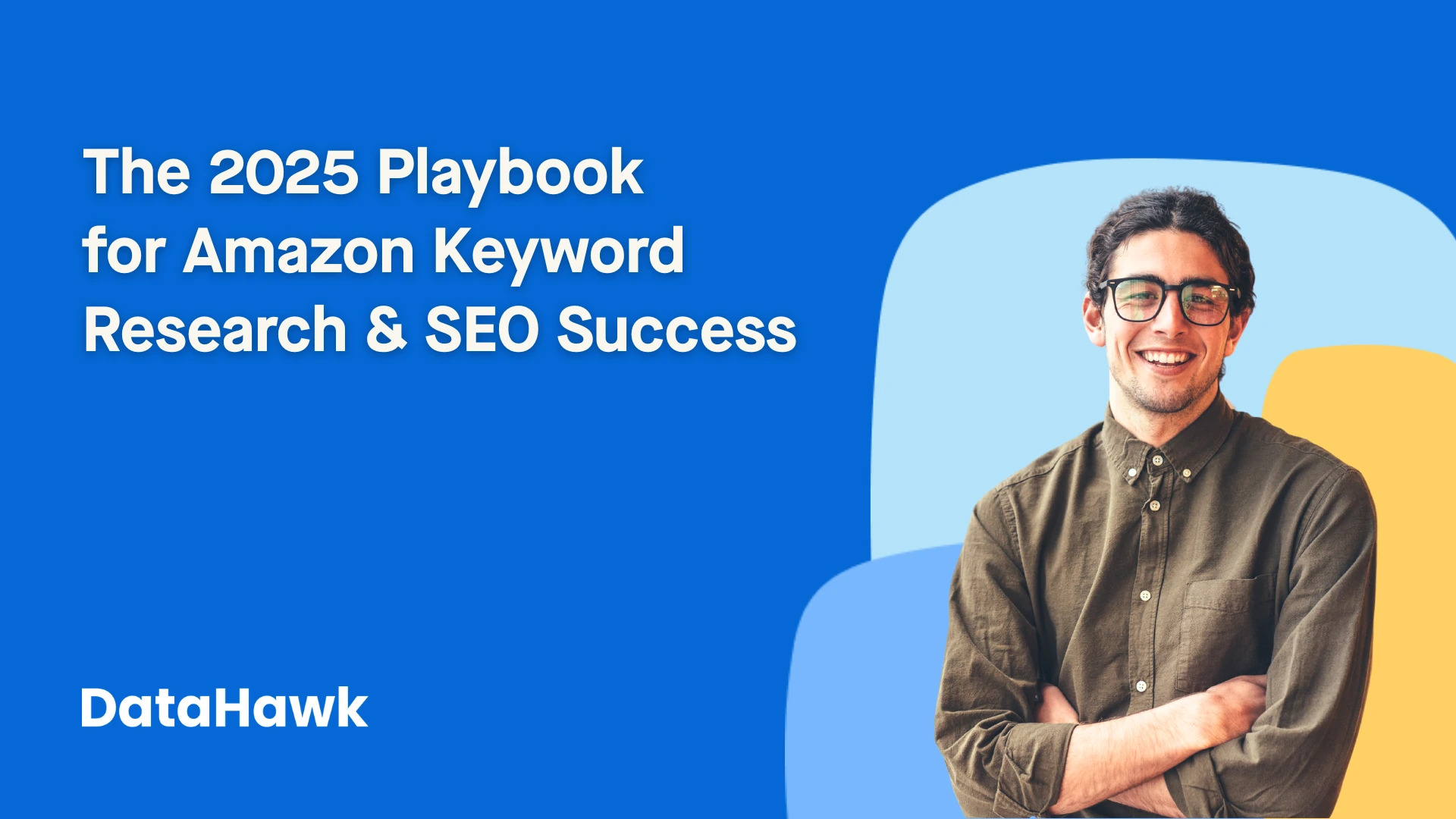
In 2025, Amazon handles more than 4 billion product searches every month. This makes it the world’s

As one of the world’s largest retailers in terms of size and global reach, Walmart faces
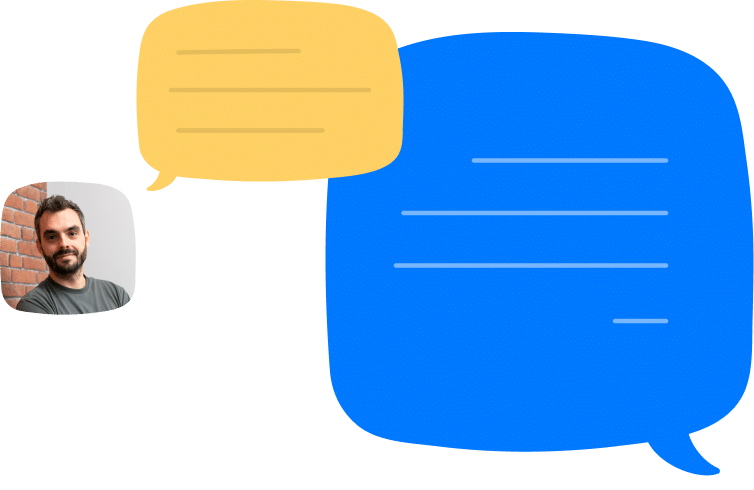

Find out how DataHawk helps you optimize your eCommerce from A-to-Z
ECommerce analytics just got a whole lot more powerful and easier. Learn more about our unified analytics platform powered by AI.